LET’S STARTS WITH ARDUINO
LET’S STARTS WITH ARDUINO
Now let’s start with actual hands on Arduino. We are going to use Arduino UNO board throughout
the book. This boars is the most popular board in Arduino family and best board to start learning
embedded coding and electronics.
Arduino UNO is a microcontroller board with ATmega328P chip at the heart. It has 14 digital pins
which could be used as input/output pin (of which 6 can be used as PWM outputs), 6 analog inputs,
a 16 MHz quartz crystal, a USB connection, a power jack, an ICSP header and reset button. It
contain everything needed to support the microcontroller; simply connect it to a computer with a
USB cable or power it with an AC-to-DC adapter or battery to get started. You can tinker with
your UNO without worrying too much about doing something wrong, worst case scenario you can
replace the chip for few dollars and start over again.
Coding:
Coding is another important half part of every embedded project. Hardware is like human body
and software code is the brain. Brain is the thing which controls and takes all the decision and
actions we do. In similar manner software code is the thing which gives any hardware ability to
take decisions and take actions.
Talking about Arduino UNO, we need to use Arduino Integrated Development Environment also
called as Arduino IDE write and upload a piece of code into hardware.
Now we will proceed further with installation of Arduino Software (IDE) on our machines. Follow
the instructions below for your respective machine environment.
Install the Arduino Software (IDE) on Windows PCs
Get the latest version from the download page. You can choose between the Installer (.exe) and
the Zip packages.
We suggest you use the first one that installs directly everything you need to use
the Ardiuno Software (IDE), including the drivers. With the Zip package you need to install the
drivers manually. The Zip file is also useful if you want to create a portable installation.
When the download finishes, proceed with the installation and please allow the driver installation
process when you get a warning from the operating system.
Choose the components to install
Choose the installation directory (we suggest to keep the default one)
The process will extract and install all the required files to execute properly the Arduino Software
(IDE).
Install the Arduino Software (IDE) on Linux
Get the latest version form the download page. You can choose between the 32, 64 and ARM
versions. It is very important that you choose the right version for your Linux distort. Clicking on
the chosen version brings you to the donation page and then you can either open or save the file.
Please save it on your computer.
Extract the package
The file is compressed and you have to extract it in a suitable folder, remembering that is will be
executed from there.
Run the install script
Open the arduino-1.6.x folder just created by the extraction process and spot the install.sh file.
Right click on it and choose Run in Terminal from the contextual menu. The installation process
will quickly end and you should find a new icon on your desktop.
If you don’t find the option to run the script from the contextual menu, you have to open a Terminal
window and move into the arduino-1.6.x folder. Type the command ./install.sh and wait for the
process to finish. You should find a new icon on your desktop.
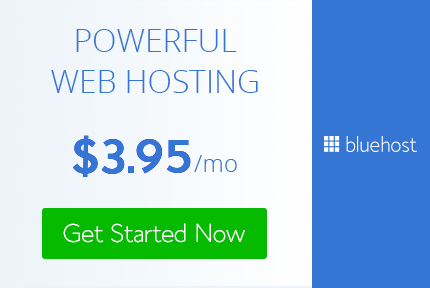




























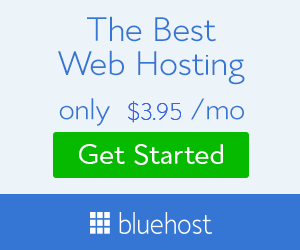
Nice topics..you can find some technology basics from below link
ReplyDeletehttps://operatingsystemedu.blogspot.com/
Thanks for a wonderful share. Your article has proved your hard work and experience you have got in this field. Brilliant .i love it reading. lära sig teknisk analys
ReplyDelete