Interfacing with Arduino
The exciting journey of learning any new electronics platform starts with blinking an LED. This
is popularly called as Hello world of Electronics.
So, let us start with this new exciting Arduino
learning journey.
Components Required:
2. 5mm LED (Any Color)
3. 220Ω resistor
4. Connecting wires
LED Basics:
LED stands for Light Emitting Diode. Diode is an electronics component which conducts current
only in one direction and blocks in other direction. LED has two legs one is longer called Anode
(+) and shorter called Cathode(-). So when positive voltage is applied to Anode and ground is
applied to Cathode then LED starts conducting current and glows. And when connected in opposite
direction, it stops conducting and not glow.
4.3 Interfacing:
Here we have connected longer leg of LED to the digital Pin 4. But you can choose any other
digital pin of your choice. The shorter leg of LED is connected to ground.
Before start coding let us understand the logic behind blinking LED. Blinking LED means turning
LED on for few seconds and off for other few seconds. As we learnt in LED Basics, to turn LED
on we need to apply positive voltage to long leg and short leg is already connected to ground. This
could be done by making pin 4 high, and to turn LED off we need to make pin 4 low. That’s it…
Here comes the LED blinking program as per the above logic.
void setup()
{
pinMode(4, OUTPUT); // initialize digital pin 4 as an output.
}
void loop()
{
digitalWrite(4, HIGH); // turn the LED on
delay(1000); // wait for a second
digitalWrite(4, LOW); // turn the LED off
delay(1000); // wait for a second
}
Now first check the code for any errors. This could be done by pressing verify button as shown
below.
Now connect Arduino to PC with cable. Before uploading code to board we need to select the type
of board and it’s port number. This could be done by clicking on
Tools>>Board>>Arduino/Genuino UNO and to choose port click on Tools>>Port>>Select COM
Port named Arduino/Genuino UNO














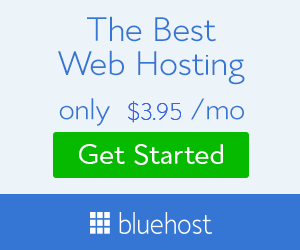
No comments: